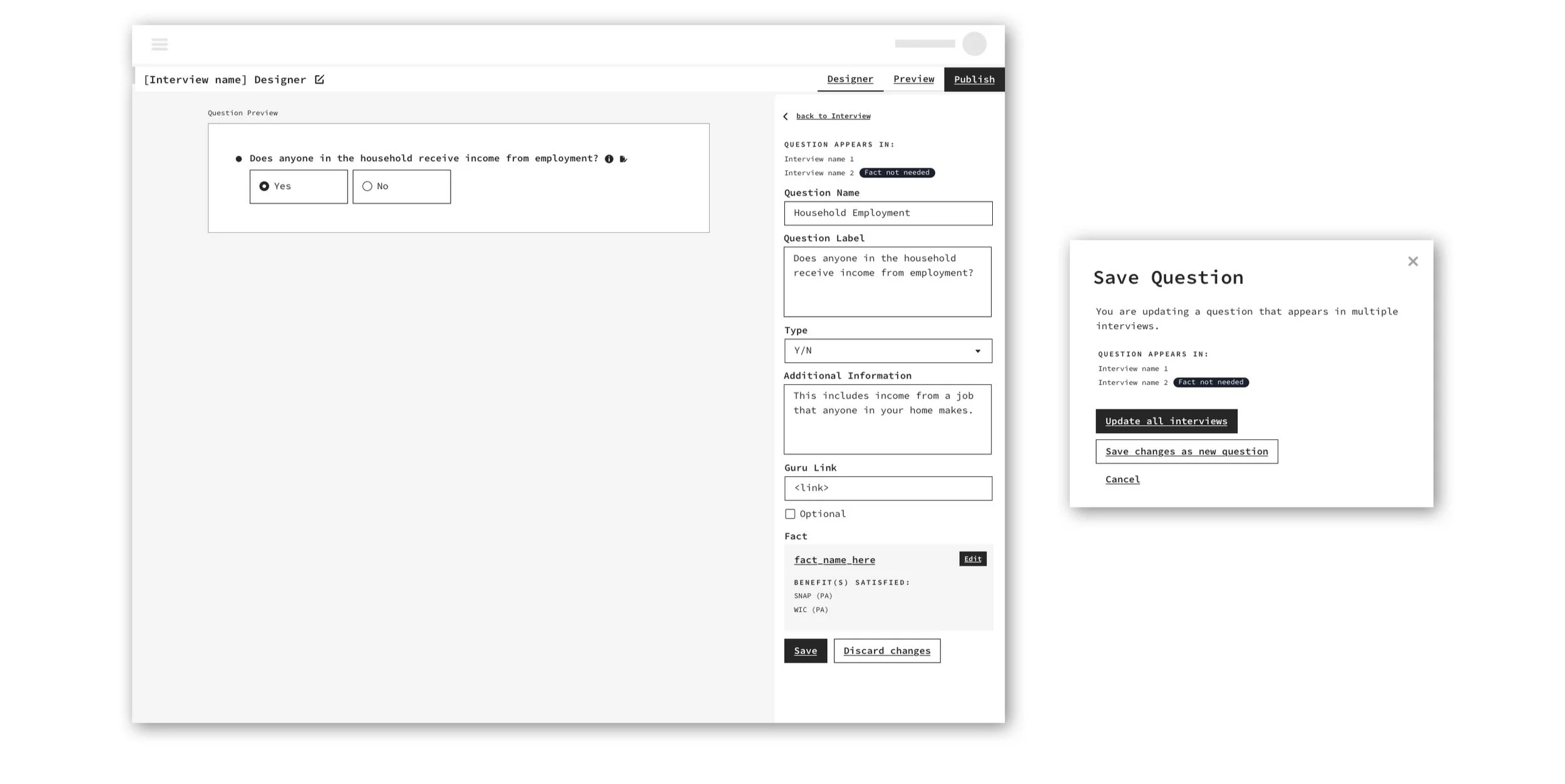The Challenge
In 2022, Benefits Data Trust started building the next generation of benefits access software. This included the need for a new tool that would allow benefit experts and contact center administrators to easily make content updates to the screening and application tools without the need for software engineers.
Defining Features
After conducting user interviews alongside the product manager and UX researcher, I established which pages were needed and outlined the features based on the varying needs of the subject matter experts and administrators that would be using the tool. We identified that the tool needed to allow for the ability to:
Build, configure, and edit interviews, including their pages, questions, benefits, and logic.
View, manage, and add users, including their assigned teams, roles, and permissions.
Admins should be able to do all of the above quickly and efficiently without the need for engineering intervention.
User Testing Prototypes
A medium-fidelity wireframe prototype was tested with users to collect feedback on the usability of the tool.
Iteration: Many versions and improvements were made to the wireframes before high fidelity mockups were designed. These improvements allowed the users more flexibility to make changes and better catered to the complexities of managing benefits access and their requirements.
Custom Interview Designer
A major feature within the tool included the Interview Designer. This feature allowed subject matter experts to create a custom screening by selecting the benefits that would be screened, and customizing the interview with pages, question order, and logic. I worked with the product manager to create wireframes, which evolved over time to include the many complex features in the Interview Designer that were highlighted in numerous feedback sessions with users.
Pictured below: Three iterations of the Interview Designer wireframes as it evolved through user research interviews, workshops, prototype walkthroughs and testing.
Wireframes - Interview Designer
Notable Features:
Pages: Pages can be added within the screening to break up the lengthy list of questions, known as a section. In the Interview Designer all pages are in one continuous scroll but sections can be navigated to using the sidebar.
Preview: The preview button allows users to view the interview and questions as they appear to the specialists conducting the interview.
Elements: Elements can be added and moved within the Interview. An element could include a question, script block, or widget (for example an income calculator). Users have the ability to edit the settings and content of each question or script block and save changes across all interviews, reducing redundancy.
Logic: Users have the option to build in question logic, where a response can trigger other questions to appear. These can appear on different pages or as secondary questions below the parent question.
Pictured below: The Interview Designer mockup featuring the Preliminary Screening page for the PA Benefits Center Application Interview.
Mockup - Interview Designer
Question Editing
Questions are created and linked to one or more benefits. When a benefit is added to an interview, its linked questions populate in that interview. Questions have many settings, including the question content, info tip, and required question indicator, which can all be controlled by the subject matter expert.
Pictured below: A wireframe for the Question Editing feature, including a module to update the question across all interviews and wireframes for varying types of questions like Multiple Choice, Yes/No, and Zipcode and their associated settings.
Wireframes - Question Editor
Wireframes - Question Type Settings
Notable Features:
Question Name: This distinguishes one question from another. For example, some questions may have the same label but different answer options if the answer options vary by state. The Question name is where this distinction can occur.
Question Label: The phrasing of the question that will be displayed and read by the specialist conducting the screening.
Question Type: There are many different question types like Yes/No, Currency, Date, Zipcode, and Multiple Choice. The design for questions with multiple choices allows users to enter in the answer options and switch between a dropdown, multi select array, or radio select without having to reenter the answer options.
Pictured below: The Question Editing page for “Household Age Range” Multi Select question.
Mockup - Question Editor
User Management
The User Management feature in BDT’s Internal Admin aims to provide call center administrators with the freedom to manage users and their permission settings. To achieve this, admins are able to view, manage, and add users quickly and efficiently.
Pictured below: A wireframe iteration of the User Management page.
Wireframes - User Management
Notable Features:
Clear Table Layout: A clear and concise list of users displaying users’ name, email, organization, team, role and last updated date.
Batch Editing Users: Admins can make batch edits by selecting rows one at a time or all at once
Filtering Users: Users can be filtered by multiple categories at one time to allow for quick identification of user groups.
Inactive Users: Hidden by default, admins can toggle the visibility of inactive users in the user list.
Edit User Modal: Admins can reassign users to an organization, team(s), or role through the 'Edit User' modal. Names and emails are pulled from a directory and cannot be changed.
Pictured below: Standard User management page, Inactive Users viewable on the User Management page, and the Edit User modal.
Mockup - User Management
Mockup - Inactive Users
Mockup - Edit User Modal
In collaboration with Dennis Tolan, Urszula Pruchniewska, Daniel Singer and Marc Santosouso.